By Christopher DeClerk | 19 September 2020 | 0 Comments
Eyoyo EM10W 10 inch Touchscreen Blog
Eyoyo EM10W 10 inch Touchscreen is a good extended display for working at home.

When COVID-19 hit and remote work and remote school became part of our everyday life, we found it really difficult to have video conferences while looking at material on screen. Constantly switching back and forth was not fun and really caused productivity to drop. I really missed being able to go into the office where I had multiple monitors!
My son, who is in high school, was also attending classes online because of the global pandemic. He was needing to switch back and forth all the time too. It was especially hard for him to switch back and forth because he needed to see what the teacher was writing while being logged into class.
Desk space is limited at home., so I needed to find a solution that would work and be within budget. I searched for a small monitor that could sit next to my laptop and found the Eyoyo EM10W touchscreen monitor. I am glad I did and we have been using it for the home office ever since. At only 10 inches, it is not too big and does not take up too much room on the desk. It is perfect to put the zoom meeting onto it and have the main screen for work.
 Setup is quick and easy.
Setup is quick and easy.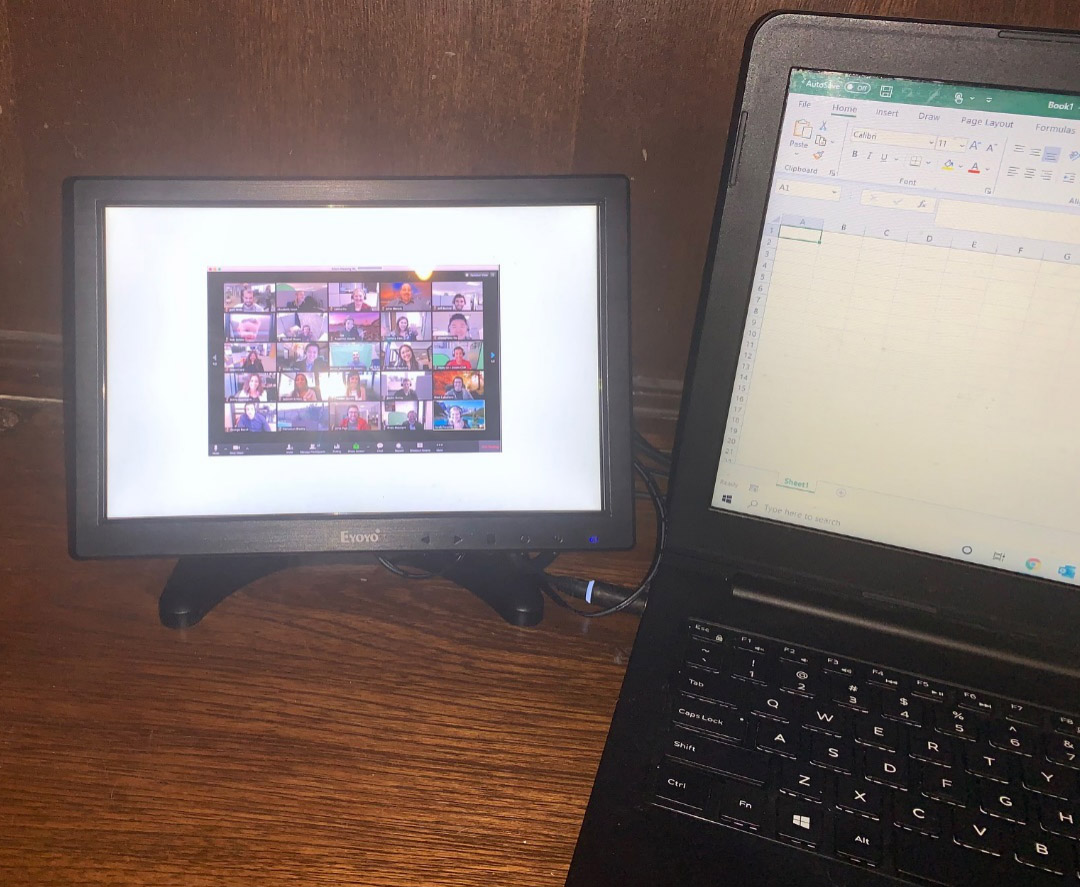
First you need to mount the bracket to the back of the monitor. It is in the box and attaches with a tightening nut. The screen has some mobility and you can adjust it to be at your line of sight so it is comfortable. I like that it is adjustable because my son and I are different heights and can move it up and down when we are using it.
Connecting it to the computer is easy. There are just three cords to attach:
- First, hook-up the supplied video cable between the monitor and your computer. Most new laptops have an HDMI port so you can send video and sound to it with just one cable. That’s how I put it together as you can see in the photo below. You can also use a standard VGA computer video cable if your system is a little older. A final option, if your computer does not have either of those connectors, is to purchase a USB to HDMI adapter that is readily available online at a reasonable price.
- Second, hook-up the USB cord to your computer. This enables the touch-screen capability. Be aware if your computer is older this function may not work, but newer computers that support it work nicely. My son uses this all the time and is used to touch screen functionality on his school computer. I am still getting used to touching a monitor!
- Connect the power. There is just a simple power adaptor that connects to the electrical outlet. I suggest using a surge protector for your laptop and monitor so it is protected.
After everything is connected, turn it on and your computer will probably start to recognize it. If not, just reboot and you will see both monitors working together. The next step is to configure it in the way that works best for you. I prefer the extended desktop mode and it is the whole reason I bought the monitor. Duplicating the display is great for presentations but duplicating to a smaller monitor would not have met my needs.
To set-up extended display in Windows, right-click on the desktop and select display options. Click to extend the desktop and arrange your monitors on the screen. For example, in my setup, I have the external monitor to the left so I want my computer to know that so when I move the mouse, I can smoothly cruise between one screen and the other. I am not an Apple person so I’m not sure how to configure it, but I’m sure it is easy too!
The monitor’s quality is superb. Picture quality is vivid and you can adjust colors. Although small, it does not skimp on quality. It works incredibly well for my purpose of having the Zoom meeting or WebEx on the small monitor and work on the main screen. The two work together incredibly well.
While I am pleased overall, there is one thing that I wish the monitor could do to improve it. It would be nice if the mounting bracket would allow the screen to be turned sideways to use in portrait mode. That is handy for editing documents and I could see that being useful for the external monitor when writing a paper or reading documents at home. I have that setup at my office and am pleased with the way it works.
I am thrilled I found this monitor. It is the perfect solution for the need to have multiple monitors at home when there is limited counter space. It is easy to set-up, configure, and use. Picture quality is excellent and the built-in speaker has good sound. The touch feature is handy too. In these days of COVID-19, there is a growing tendency for people to work at home instead of in offices. The high efficiency of the home office needs an excellent tool. I am sure there are a lot of other functions for this monitor too, but if you are like me, and I know that a lot of folks are, this may be exactly what you were looking for too!
Leave a Reply
Your email address will not be published.Required fields are marked. *
ARCHIVES